WordPress provides you many functionalities and features because of which you can make your website the most powerful one. It is very easy to develop a website using WordPress, and if you are already using WordPress, you must be knowing that what is the role of plugins and themes in WordPress.
But do you know how to boost WordPress loading time using plugin and without plugin? If no, then don’t worry, I am here to help you out. I am going to give the proper guidelines regarding how to boost WordPress loading time.
If you are a beginner and learning WordPress then you must learn WordPress theme design too, it will be very beneficial for you in future.
Importance of WordPress Site Loading Time?
If your site is taking too much time to load, there is a lot of chance that the visitor will leave your site and won’t return. Nobody has that much time to wait for the site to load if there are other options available. And you definitely don’t want it right?
Site speed is not just important for search engines, but if you will improve your site’s speed it will be good for users too. The number of visitors on your site will increase automatically.
So, if you want to boost WordPress loading time using plugin, below is the list of few plugins that you can use.
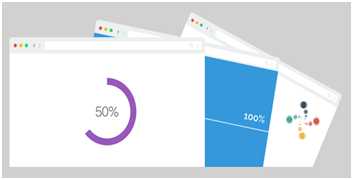
Image Source: CodeCanyon
Ways to boost WordPress Loading Time using Plugins?
Below is the list of top 5 plugins to boost WordPress loading timethat you can activate:
- WP Fastest Cache: WP Fastest Cache is the most recommended plugin to boost your WordPress loading time. The plugin is quite easy to configure, all you need to do is install it and activate.
- WP Smush: One possibility behind WordPress loading time is images. If you have lots of images on your site, it can increase the loading time of page. With WP Smush plugin, the size of the image is compressed, the size is decreased because of which your site will take less time to load.
- W3 Total Cache: W3 total cache plugin includes some features like CDN support, browser caching, object caching and more. As it includes multiple features, the setting up process may be complex. If you are a beginner, then it is recommended to take support of an experienced WordPress user, to avoid troubles.
- WP Super minify: The plugin super minify combines the JavaScript, CSS and html file and because of which the page loading time decreases and more visitors arrives on your site.
- WP Smush.it: The plugin removes unnecessary bytes from the image that you have inserted and it also optimize the images. You can activate this plugin if you want your website to load quickly.
These were the plugins that you can download and activate on your site in order to speed the page loading. Now, after this I am going to tell you how to boost WordPress site loading without plugins. Yes, you can decrease the time of page loading of your site without using plugins too. Let’s see how!
If you don’t want to use plugins, you need to enable the browser caching. For browser caching you need to edit the .htaccess file that you can find using the FTP. Open you .htaccess file and paste this code:
[code]
# BEGIN Expire headers
ExpiresActive On
ExpiresDefault “access plus 5 seconds”
ExpiresByType image/x-icon “access plus 2592000 seconds”
ExpiresByType image/jpeg “access plus 2592000 seconds”
ExpiresByType image/png “access plus 2592000 seconds”
ExpiresByType image/gif “access plus 2592000 seconds”
ExpiresByType application/x-shockwave-flash “access plus 2592000 seconds”
ExpiresByType text/css “access plus 604800 seconds”
ExpiresByType text/javascript “access plus 216000 seconds”
ExpiresByType application/javascript “access plus 216000 seconds”
ExpiresByType application/x-javascript “access plus 216000 seconds”
ExpiresByType text/html “access plus 600 seconds”
ExpiresByType application/xhtml+xml “access plus 600 seconds”
# END Expire headers
# BEGIN Cache-Control Headers
<filesMatch “\.(ico|jpe?g|png|gif|swf)$”>
Header set Cache-Control “public”
<filesMatch “\.(css)$”>
Header set Cache-Control “public”
<filesMatch “\.(js)$”>
Header set Cache-Control “private”
<filesMatch “\.(x?html?|php)$”>
Header set Cache-Control “private, must-revalidate”
# END Cache-Control Headers
[/code]
Once you paste this code successfully in the file, you need to make changes in the “wp-config.php” file. You must be knowing that whenever you make any change in your site, WordPress automatically saves it. And if your site includes too many old files, then page loading takes time.
Open the “wp-config.php” file and paste this code:
[code]
/**Limit Post Revisions**/
define( ‘WP_POST_REVISIONS’, 3);
[/code]
Alternatively, you can set WordPress to not store revisions at all. You would then call your code out like this:
define( ‘WP_POST_REVISIONS’, false);
Once you complete all these steps, you check reloading your site, you will see the difference in page loading.So, boost your site and welcome more visitors!


